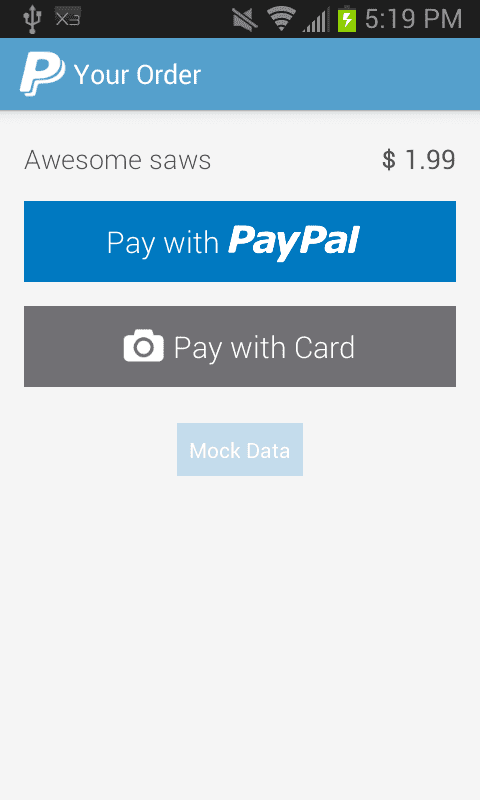Update- The PhoneGap Plugin is now deprecated
Here’s a quick tutorial on what I did to accept paypal payments on android with the PayPal Android SDK PhoneGap Plug-in. These instructions are out there, but you kinda have to dig around a little to piece it all together.
- Download the PayPal Android SDK.
- Put everything in the libs folder into
platforms/android/libs - Ensure your minimum SDK level is 8 or above. You should have an element like this in your
AndroidManifest.xmlinside the manifest tag:<uses-sdk android:minSdkVersion="8" android:targetSdkVersion="17" /> - Request the required permissions, also inside the manifest tag:
<!-- for card.io card scanning --> <uses-permission android:name="android.permission.CAMERA" /> <uses-permission android:name="android.permission.VIBRATE" /> <!-- for most things, including card.io and paypal --> <uses-permission android:name="android.permission.ACCESS_NETWORK_STATE" /> <uses-permission android:name="android.permission.ACCESS_WIFI_STATE" /> <uses-permission android:name="android.permission.INTERNET" /> <!-- Camera features --> <uses-feature android:name="android.hardware.camera" android:required="false" /> <uses-feature android:name="android.hardware.camera.autofocus" android:required="false" /> <uses-feature android:name="android.hardware.camera.flash" android:required="false" /> - Add the SDK’s service and activities to the application tag:
<service android:name="com.paypal.android.sdk.payments.PayPalService" android:exported="false" /> <activity android:name="com.paypal.android.sdk.payments.PaymentActivity" /> <activity android:name="com.paypal.android.sdk.payments.LoginActivity" /> <activity android:name="com.paypal.android.sdk.payments.PaymentMethodActivity" /> <activity android:name="com.paypal.android.sdk.payments.PaymentConfirmActivity" /> <activity android:name="io.card.payment.CardIOActivity" android:configChanges="keyboardHidden|orientation" /> <activity android:name="io.card.payment.DataEntryActivity" /> - Download the java file and the js file from the Paypal Phonegap plugin. Put the java file in
platforms/android/src/com/paypal/android/sdk/phonegap. Put the js file inwww/js. - Add the following to
platforms/android/res/xml/config.xml<feature name="PayPalMobile"> <param name="android-package" value="com.paypal.android.sdk.phonegap.PayPalMobilePGPlugin" /> </feature> - Then some sample code might be something like this. Put this in your
index.html.<button id="buyButton">Buy Now!</button> - And put this in your javascript:
var buyButton = document.getElementById("buyButton"); buyButton.onclick = function(e) { // See PayPalMobilePGPlugin.js for full documentation // set environment you want to use window.plugins.PayPalMobile.setEnvironment("PayPalEnvironmentNoNetwork"); // create a PayPalPayment object, usually you would pass parameters dynamically var payment = new PayPalPayment("1.99", "USD", "Awesome saws"); // define a callback when payment has been completed var completionCallback = function(proofOfPayment) { // TODO: Send this result to the server for verification; // see https://developer.paypal.com/webapps/developer/docs/integration/mobile/verify-mobile-payment/ for details. console.log("Proof of payment: " + JSON.stringify(proofOfPayment)); } // define a callback if payment has been canceled var cancelCallback = function(reason) { console.log("Payment cancelled: " + reason); } // launch UI, the PayPal UI will be present on screen until user cancels it or payment completed window.plugins.PayPalMobile.presentPaymentUI("YOUR_CLIENT_ID", "YOUR_PAYPAL_EMAIL_ADDRESS", "someuser@somedomain.com", payment, completionCallback, cancelCallback); }
And that’s it. Build your app and when you click the button it should open up a screen like this: